Since its launch in 2004, Gmail has come a long way. What began as a beta test that could only be used by invited people is now one of the most popular email services.
Gmail has over a billion users around the world. Its popularity is primarily due to its easy-to-use design, robust spam filtering, and many other valuable features, such as connecting to Google Drive, Calendar, and Photos.
That being said, this progress also came with more duty. It was pushed hard for better security steps as Gmail got more famous and more people started using it.
One of the most essential parts of these security updates was Google's push to require proof of phone number when creating an account.
This makes you wonder if making a Gmail.com account without a phone number is possible.
Fortunately, there's a straightforward method to create a Gmail account without the need to verify your phone number.
This empowering solution puts you in control of your privacy and comfort, allowing you to enjoy the benefits of a Gmail account on your terms.
Reasons Why Gmail Requires a Phone Number
Google frequently requests a phone number when creating a new Gmail account. Why? The three primary causes are:
Anti-spam protection
Using your phone number, Google confirms your identity as a human, not a bot. This measure helps to reduce the amount of bogus accounts, which in turn helps to prevent Gmail's servers from sending spam and automated junk mail.
Verification of identity
Your cell phone number might be used for recovery. Having a phone number on file can help you quickly restore control of your account if you forget your password or lose access to your inbox.
Extra authentication factor
Two-factor authentication uses your phone number to provide additional protection. This ensures that even if someone had to obtain your password, they would still need your phone to access your account.
Why Create a Gmail Account Without a Phone Number?
For professionals, email is the go-to method of communication, and it also plays a role in building recognition and loyalty to one's brand.
Nonetheless, signing up for Gmail without providing a phone number is an excellent choice for several reasons.
Safety Issues
While having a Gmail account for your business offers numerous advantages, it's important to be aware of the potential security risks.
Gmail, being one of the most widely used and reliable email services, is not immune to the risk of being hacked or exposed to data breaches.
This awareness makes the idea of creating a new Gmail account without a phone number even more appealing.
Automated Calls
Ad companies can see your information, including your phone number, even though Google keeps it private. This heightened the risk of receiving unsolicited commercial emails (spam).
The Phone Number Needs to be Valid
A further justification for creating a Gmail account without a phone number is the possibility of losing it if your registered number is deactivated or you change it. When a person signs up for Gmail, the phone is the primary means of authentication.
Management of Accounts
With Google, you can use the same phone number to sign up for multiple Gmail accounts. However, the process of verifying each email address with a single phone number might become cumbersome.
This potential issue can be effectively managed, ensuring you can easily differentiate between your personal and work email accounts, and feel in control of your digital life.
Create a Gmail Account without a Phone Number on Android
For Android users, the steps are quite straightforward, and you can skip putting your phone number when you create your account if you know where to look for it.
This process is designed to make you feel at ease and comfortable. Here's what you need to do:
- Scroll down in the Settings app on your Android and tap on Google.
- Then tap on the Google account you are already signed in with.
- Click on "Add another account," and then use your fingerprints or a password to prove who you are.
- If you want to make a new account, you can choose whether it's for yourself or your business.
- Type in your name, birthday, and gender, then press "Next."
- You can choose the email address that Google offers or tap Create your own Gmail address to make your own. After that, press Next.
- After you enter the password, tap Next again.
- The "Add a Phone Number?" page will now appear. Tap on More Choices then scroll to the bottom. If you choose "Skip," Google will ask you for it again.
- Choose No, "Don't include my phone number," and then "Done."
- When the "Review your account information" screen comes up, tap "Next."
- Look over the "Terms and Privacy" screen, then press "I Agree." If you want, you can choose "More options."
Create a Gmail Without a Phone Number on Your iPhone
If you own an iPhone, you can use the 'Settings' option on the device to set up a new Gmail account without providing your phone number.
This process is designed with your safety and security in mind, ensuring you can confidently create your account.
- From the home screen, go to the Settings app.
- Pick Mail from the list.
- Click on Accounts.
- Click on Add Account.
- Pick Google from the list.
- When the right window opens, click Continue to let Settings use Google.com to sign in.
- If you still need a Gmail account on your iPhone, tap Create account. Otherwise, a prompt to "Use another account" and "Create account" will appear.
- To create a new Google or Gmail account, fill in your name, username, and password, then tap "Next."
- Do not enter a phone number on the welcome screen. Instead, make sure you add a restore email address. You don't want to be stuck later because you can't access your new account. Type in your date of birth and gender, then press "Next."
- On the Privacy and Terms screen, tap "I agree" or "More options" first.
- To let your iOS device access your Google account, tap "Allow" on the screen that asks for permission.
- Now, iOS opens the Gmail screen where you can stop sharing your Google mail, contacts, schedules, and notes. In the top right spot, tap Save.
Conclusion
Every business, no matter how big or small, needs to have a proper email address. Making a Gmail account on Android and iOS without a phone number is easy, and the account is safe. For extra protection, set up passkeys to sign in to your Google account after you've made it.
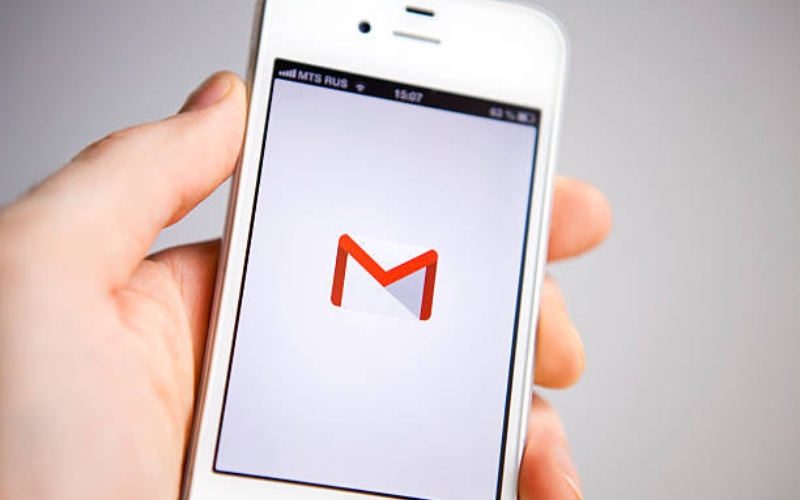

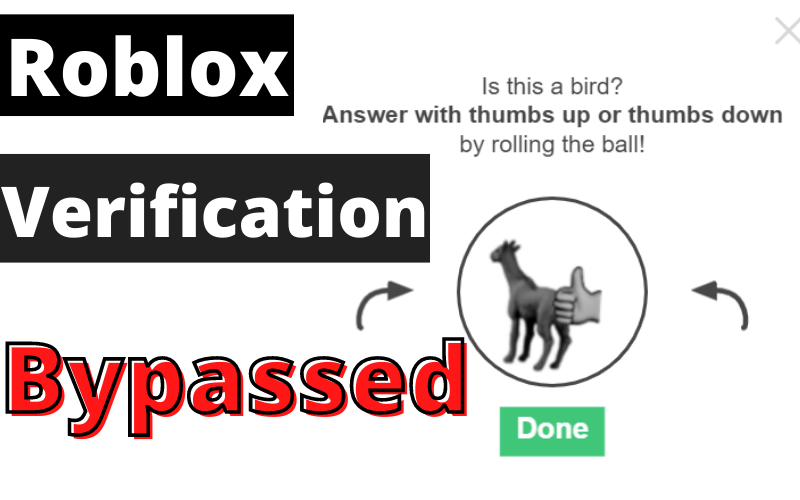

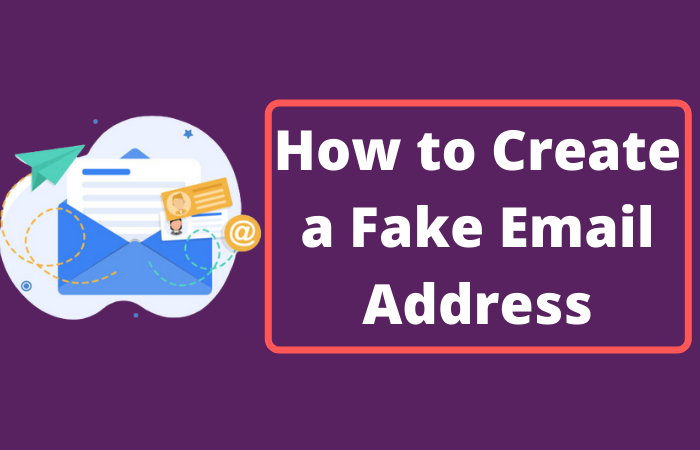
Leave a Reply