Welcome to the era, where our email inboxes receive a flood of newsletters, promotions and spam on a daily basis.
In times like these, the concept of using an email address offers a glimmer of hope for individuals looking to manage their inbox clutter without sacrificing their interactions.
In this guide, you'll learn how to create a temporary email account, with Gmail, an email service provider.
By the end of this guide, you'll feel confident signing up for newsletters or contests without worrying about cluttering your inbox.
Let's explore the world of temporary Gmail addresses.
How Gmail Temporary Address Works

Every person using Gmail is given an email address that serves as their identity, for communication purposes.
However, did you know that there's more to your Gmail address than you might think? By utilizing a feature within Gmail it's possible to make modifications to your email address and still receive messages in your primary inbox.
This technique centres around the "+” symbol, which can be used to create email aliases.
For example, if your original address is "[email protected] " adding a "+" followed by any word or phrase (such as "[email protected]") generates a distinct email alias connected to your account.
This handy trick with the "+” sign not only enhances the capabilities of your Gmail account but also provides a fresh approach to organizing your online correspondence.
How to Create a Temporary Email Address
Creating a temporary email address with Gmail is simple. Doesn't require any extra tools or software.
Here's a handy trick you can use;
- Start with Your Base Address; Your base address is your Gmail address, like "[email protected]".
- Add the + Sign; Insert a "+” sign after your username but before the "@" symbol.
- Include a Unique Identifier; After the "+" add a word or phrase that describes the purpose of this email, such as "newsletter" resulting in "[email protected]".
- Ready to Go; Your new temporary email address is now set up. Can be used for signing up for newsletters, contests or any situation where you want to keep your email private.
By using this technique you can generate temporary email addresses associated with your main inbox making it simpler to manage your subscriptions and keep your inbox organized.
Receiving emails to your temporary address
When you create an email address using the "+ sign trick”, for signing up for newsletters or services the emails sent to that address will show up in your primary Gmail inbox just like any other email.
This smooth integration eliminates the need to juggle between email accounts to check your messages.
Gmail cleverly recognizes the "+" and the accompanying text, as part of your address efficiently sorting and delivering the emails to you.
This functionality allows you to safeguard your privacy and better manage your inbox within a Gmail account.
How to Manage Your Temporary Email Traffic.
To avoid your Gmail inbox from getting crowded with emails sent to your addresses you can utilize Gmail’s filtering and labeling tools to sort these messages.
Here’s how you can do it;
- Copy Your Temporary Email Address; Copy the email address that you've made.
- Access Filter Creation; In Gmail click on the search options icon (magnifying glass, with an arrow) located on the side of the search box to open the filter creation menu.
- Paste Your Temporary Address; Paste your email address into the "To" field of the filter creation menu.
- Select Filter Actions; Choose "Create filter". Then pick actions like "Apply the label" to organize emails sent to this address. You can create a label (“Newsletters") for easy sorting.
- Confirm and Save; Verify your filter settings. Save them. From now on any emails directed to your address will be automatically categorized under the label helping you keep your inbox neat and organized.
This method not only streamlines email management but also gives you control over what enters your inbox ensuring that important messages are easily accessible.
Where to use Temporary Gmail Address
Temporary Gmail addresses offer more than a way to sign up for newsletters. They can be handy for purposes;
- Online shopping; Use them to manage your purchase receipts and special deals.
- Service registrations; Prevent spam when trying out services or signing up temporarily.
- Privacy safeguarding; Safely share your email in public discussions or with unfamiliar contacts, without revealing your main address.
This method provides a layer of privacy and autonomy empowering you to interact more comfortably while safeguarding the integrity of your inbox.
FAQ
In Gmail, how can I make a sub-email?
Click Add Alternate Emails under the user's name on the left.
After selecting Alternate email, give the alias (the portion of the address that appears before the @ symbol) a name.
What's the Gmail method for +1?
Luckily, there's a workable workaround thanks to a little-known Gmail technique.
Users may generate many unique email addresses that all go back to the same inbox by simply appending a plus sign ("+") and any combination of words or numbers to their normal email address.
Is it possible to modify your Gmail address?
Although you can't alter your Gmail address, you may alter the name that appears when you send a message over the service.
Can a Gmail account be deleted?
Yes. You may go into your Google Account and remove particular Google services, like YouTube or Gmail, if you're no longer interested in utilizing them.
You may even completely erase all of your data, including emails and pictures, from your account.
Conclusion
Using email addresses is a way to handle your online interactions, safeguard your privacy and keep your primary inbox tidy.
By utilizing Gmail's "sign” trick you can generate temporary email addresses for different purposes.
This guide aims to provide you with the knowledge needed to make the most of this feature promoting an organized email experience. Implementing these methods will help simplify your life and reduce overwhelm.
We trust that this tutorial has been helpful and inspires you to explore the advantages of email addresses.



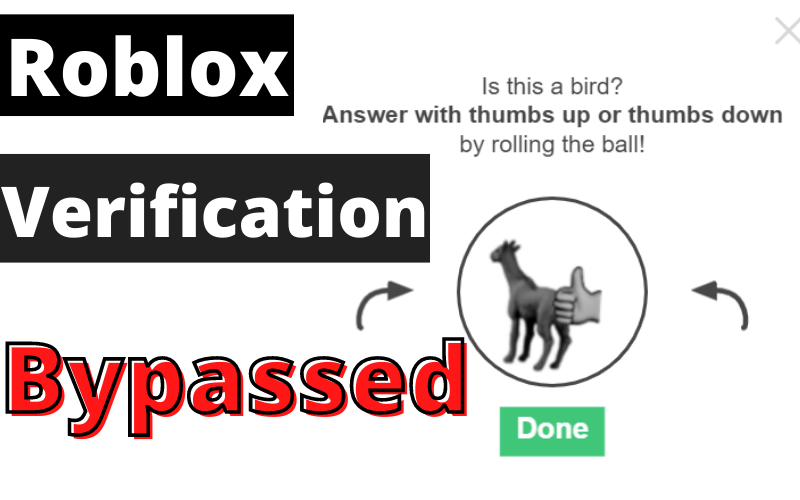
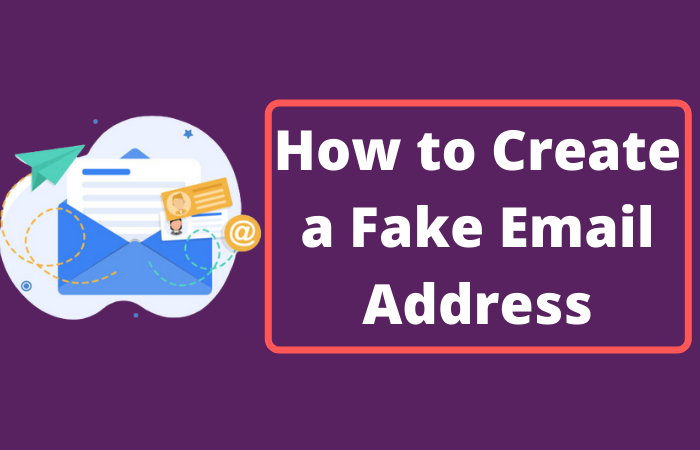
Leave a Reply